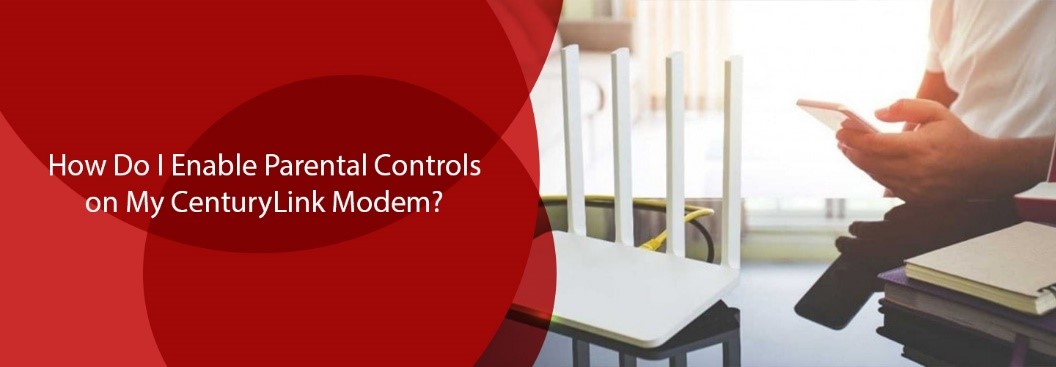Parental supervision has become imperative to safeguard your kids from getting influenced or affected by inappropriate online resources. Various internet service providers in the United States are facilitating parents or adults of the family with the feature of parental control. However, CenturyLink is best practicing this policy to allow parents to keep an eye on the online activities of their children.
The ISP offers a modem device when you subscribe to any of its internet plans. This modem contains a Parental Control feature that you need to enable especially if you have teens or underage kids in your home. The feature will help you in establishing and providing a healthy and non-vulnerable online environment for your family.
If you have subscribed to any internet deal, offer, bundle, or plan from the house of CenturyLink and want to learn how you can make Parental Control feature work for you, you have landed the right spot.
We have added all the relevant details that you may need to set up parental controls on the modem provided by the internet service provider. So, without any further ado let’s get down right into the topic!
How to Setup Parental Controls on the CenturyLink Modem
The secure Wi-Fi of CenturyLink has made it way easier for users to access parental controls. Now you can easily set up parental controls for your internet connection using the My CenturyLink app or the web portal for My CenturyLink. The preference for accessibility medium relies on your comfort in using that source.
We have divided the entire setup process into two broad steps so you can quickly understand the process without worrying over the count of steps.
Step # 01 – Access Your CenturyLink Account
Go to the app or web portal to access your CenturyLink account. Then insert the credentials either provided by the internet service provider as default or customized by you to log in to your account. If you have previously used this account, you must be well acquainted with the procedure for logging in to the CenturyLink portal or app using your credentials.
This user account is not only functional for setting up parental controls but to check your monthly bills, lodging complaints, communicating with the ISP, changing credentials or Wi-Fi passwords, and for many other tasks.
Step # 02 – Navigate Your CenturyLink Account to Set up Parental Controls on Modem
After successfully logging in to your CenturyLink account, you need to navigate to the My Product Menu or My Products Screen. For users who are accessing their CenturyLink account through the web portal, the option is My Product Menu whereas those who are using the app will use the My Products Screen option.
Once spotting the right access point go to the option Internet Service there. This option will permit you to control content accessibility for your kids, and time for accessing the internet. Moreover, you can also manage groups of devices through this option. That’s how the entire setup process for parental control is carried out for CenturyLink modem. Sounds like a piece of cake, isn’t it? Of course, it is.
Well! We have discussed the three setting options in detail below so you can have a comprehensive understanding of each of them! So, stay calm and keep scrolling!
How to Create Groups for Managing Kids’ Devices?
First thing first, prepare a list of devices to own or use for your kids. You can easily identify these devices under the head of Connected Devices. If you want, you can rename these devices to make it convenient for you to recognize and remember them. Done? Now make a group for all these devices or create a distinct group for each, the choice is yours.
However, we would like to mention here that you can only list each device within a group once at a time.
Now you are good to go with our four simple and quick steps to create groups for managing the smart devices of your kids. Let’s check them out!
- Go to the option of Manage Groups for creating new groups for your kids’ devices. Then click the button of Create Group.
- Decide a name for the group and name it right away then hit the Save Changes
- Now click on the group you have just created from the Manage Groups option on the menu or screen whatever you are using.
- Then hit the Manage Devices You will get a list of all devices connected to your internet connection. In the future, you can add devices to this group if you want or can either remove any device whenever required.
Was it difficult? Well! We don’t think so! That’s how the internet service provider is trying to deliver optimal convenience to its subscribers.
Method to Control Web Content using the CenturyLink Modem
The second thing you need to control the activities of young members of the family is to control their access to inappropriate or sensitive content. CenturyLink router and modem provide you the freedom to block services and web content that you believe will negatively influence your kids. Moreover, you can easily block such services or websites by deciding content category for the devices you have grouped and are connected to your Wi-Fi.
The procedure is very simple and might take a couple of minutes to free your head from the worries of what underage members of your family are watching on the internet when you are not around. We have further simplified the process into three steps which are given below.
- Hover over to the option of Manage Groups. Done? Now hit the Block Web Content
- Now pick each content category you are willing to restrict your kid’s devices to access. Keep in mind these devices are available in your system under groups. Some major content categories that parents usually prefer to restrict their kids from accessing include dating, tobacco, gambling, drugs, sexual alcohol, or violent content.
For instance, you can also block online gaming, streaming, and entertaining websites as well if you need. The content category you chose will block the access of every device under the kids’ group on services and websites.
- Once done with the content category selection process you are good to hit the Save Changes
Say goodbye to the fear of leaving your kids back home when no elder is around to keep checking their online activities.
Steps to Control Internet Access on CenturyLink Modem or Wi-Fi
Last but not least come the Control Internet access option that allows parents to control the amount of time in a day, week, or month their kids are spending on the internet. The recent boom in the digital world has badly captured the attention of youngsters. Especially if we talk about underage internet users, they are now addicted to gluing their eyes on their smartphones, tablets, or laptop screen.
They are more interested in spending hours and hours on the internet rather than exploring the world around them with the naked eye or participating in physical activities. Therefore, severe medical complications have been observed in children despite having quality food or living in a healthy environment.
In such a situation, parental controls and supervision is the need of the hour. Considering the situation, CenturyLink has added internet access to its services. Irrespective of what CenturyLink Internet Deals you have subscribed to, the internet service provider will provide you with this feature.
Control for Internet Access – The Need of the Hour
You can also use this feature for creating schedules to make sure your kids can only access the internet when you allow them or are physically around them. Moreover, this feature permits you to easily disable your in-home Wi-Fi during bedtime, homework time, dinner time, or family time. Now let’s check out how you can do this.
- Navigate to the Manage Groups option and from here go to Schedule Access Time to kick-start the process.
- Hit the New Schedule option to add a schedule for internet access.
- After that decide which weekdays you want to permit internet access to kids’ devices you had grouped, and then select the time for starting and ending internet accessibility.
- Lastly, click on Save Changes. There you go! You can also make changes to the schedule by editing or removing timings and days whenever you want.
You must have been stunned by the amazing CenturyLink Internet Plans but today the Parental Control feature from the house of this internet service provider has warded off your worries for young family members. Isn’t it?
In a Nutshell
Hopefully, we have provided you with answers to your parental control queries in the simplest and most understandable manner in this blog. However, if you still have any ambiguity in your mind, feel free to contact the 24/7 available, responsive and competent customer support service of the ISP.
Make sure you know what exactly you want for parental control and what step is troubling you to fully set up the parental control on CenturyLink modem. So, you can get the right assistance from a customer support representative as soon as possible.