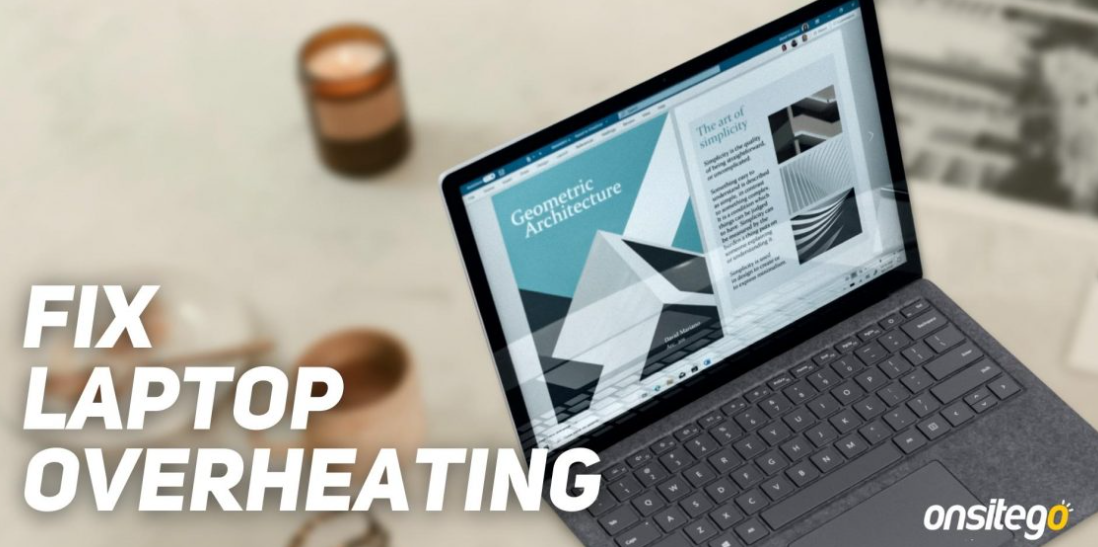The laptop is one of the most important and useful devices for everyone. Having a laptop makes your life easier and more convenient, but it might suddenly get hot and make you feel uncomfortable while using it.
There are several reasons behind your laptop overheating, but mostly they are caused by dust accumulation or hardware malfunctioning. This article will tell you about some common causes that might cause overheating in laptops and how to fix them effectively without spending much money on professional services.
How do I know if my laptop is overheating?
While working, your fan is noisy and you feel the hot surface of the laptop. Sluggish performance, error messages, and unexpected shutdowns are other signs that prove something is wrong.
You may also feel a burning smell due to wear and tear. These signs indicate that your laptop is not working perfectly and needs maintenance. You can either maintain it at home or take it to a repair center for a complete repair.
How to fix it
Section 1:Remove accumulated dust
Section 2: Check for wear and tear
Section 3: Prevent Unnecessary apps
Section 4: Try to work in a cool room
Section 5: Try to use a cooling pad
Section 6: Keep it on a hard surface
Section 7: Change te laptop pwer plan
Takeaway: Cooling your laptop properly can prevent damage to your computer system! Read on!
Remove dust from the laptop.
The first thing to try is removing dust from the laptop. Dust can clog up vent ports and cause your computer to overheat, so you must clean it out regularly.
To remove dust from your laptop, follow these steps:
Interesting information about eduuolvera
- Use a can of compressed air or an air compressor to blow out any large pieces of dust. Be careful not to put too much pressure on anything inside your device, as this could damage internal parts.
- Wipe down all surfaces using a soft cloth or cotton swab. This will help remove any smaller particles that might still be stuck in their place after blowing out the larger ones with compressed air. Remember not just wipe, but also scrub gently!
Check for wear and tear.
It is important to check for any wear and tear in your laptop overheats because of wear and tear; you should replace it immediately. Check the charger cable, adaptor, and charging port for damage. You can use a laptop repair service to do this job if you are unsure about it or have no time to do it.
Prevent unnecessary apps
- You can prevent unnecessary apps from running by doing the following:
- Go to Settings > Privacy > Location Services and select ‘While Using the App .’This option is useful if you are using an app to help you find your way around, but it doesn’t need to run in the background all the time.
- Disable notifications for all unnecessary apps on your phone or laptop as they consume a lot of battery power, eventually overheating your device.
- Close all unnecessary apps running in the background through Task Manager (Windows) or Activity Monitor (Mac). This will save CPU cycles and RAM usage, thus reducing heat generation by CPU fans and GPU fans.
Try to work in a cool room.
If you find yourself in a stuffy room, it is best to work somewhere else. This can be as simple as going to your local library or coffee shop. Laptops overheat due to the higher room temperature, especially in summer. One of the simple and effective tips to keep your laptop cool is to keep your room cool. Try using a laptop cooling pad to keep the heat down.
Keep your laptop on a cooling pad.
A cooling pad can be an excellent option if you’re looking for a way to keep your laptop cool. These devices are designed to help circulate air around the device while in use, which helps keep the temperature down. They can be purchased from most electronics stores and are even available online.
The best part about cooling pads is that they can double as stands for your computer; you can use them on your lap without worrying about their weight or stability!
Keep the laptop on a hard surface.
The most important thing is to keep the laptop on a hard surface and not use it on your lap. This will help dissipate the heat more quickly and prevent damage from being done to the computer by overheating.
Change the laptop power plan.
You should change your laptop’s power plan settings in your Windows Control Panel on your Mac computer and other operating systems. You can access these settings by right-clicking on the Start button and selecting “Control Panel.”
Then click “Power Options” and select “Choose When To Turn Off The Display” (on a PC) or “Energy Saver Preferences” (Mac). In that section, please choose a period when it makes sense for your screen to go dark; this will help keep CPU usage during idle periods and reduce heat generation from the display backlight.
Book a repair
If you’ve tried fixing your laptop but can’t find the problem, don’t worry! There are many ways that a computer repair expert can help.
When searching for a repair shop, it’s important to choose one that is reputable and trustworthy. You may want to ask friends or family members about their experiences with local businesses in the past. If you have no idea where to start, look up reviews on Google or Yelp before contacting any companies.
Happy Fix is one of the best computer repair stores in Whitehall. You can visit their websites to check their quality services.
In the end, If you have tried all the above steps and can still not fix the problem, it is time to book a repair. You can contact or visit any reputable website for more information.
FAQs:
Why is my laptop getting so hot?
When the CPU runs too hot, it will slow down and eventually halt. If this happens on your laptop, you’ll need to reset it. The best way to avoid this problem is by keeping an eye on how much processing power your computer requires for what task and then scaling back if necessary.
Suppose there’s insufficient ventilation where airflow comes in contact with parts inside your laptop, like components or vents. Then overheating may occur because there isn’t enough airflow into these areas.
Interesting information about Tranny tube